Reporting with Power BI
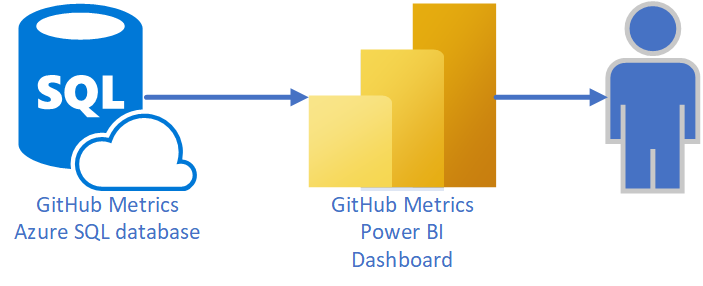
GitHub metrics are stored in an Azure SQL database. Power BI is used to visualize the metrics data.
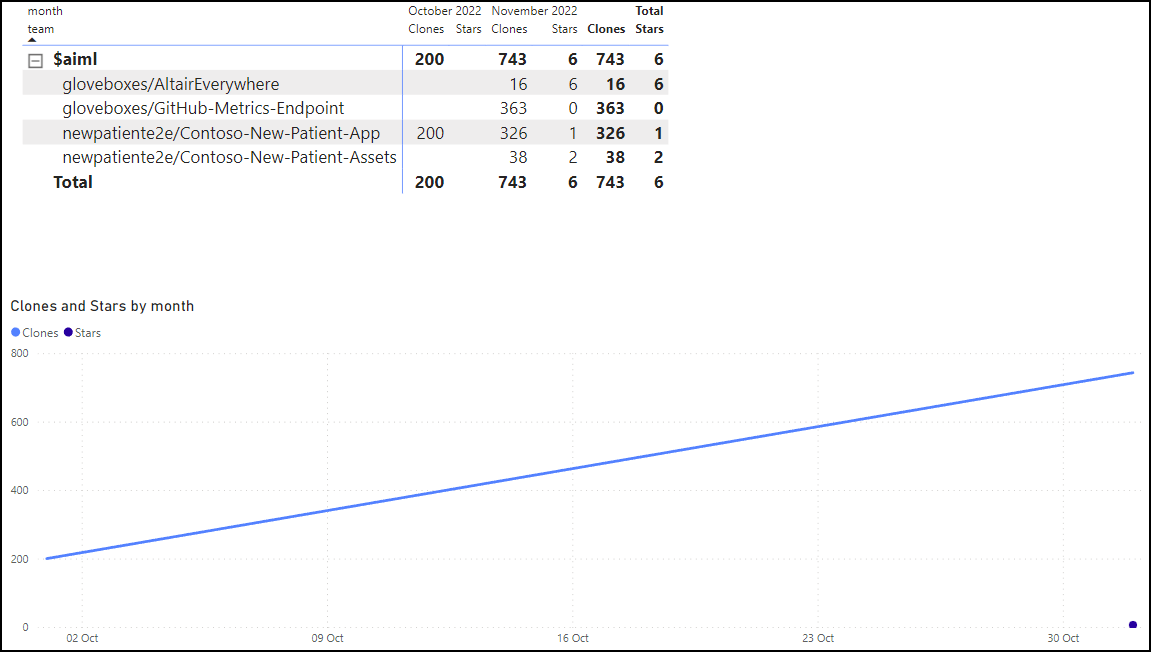
A basic Power BI report is provided with this solution. The report is a starting point for you to create your own reports. To get started with the Power BI report, follow these instructions.
- Download Power BI Desktop.
- Open the Power BI report from the power_bi folder in the solution.
- From the Power BI Desktop, select File, then Options and settings.
- Select Data source settings.
- Select Change source. You will need:
- The Azure SQL server address.
- The Azure SQL database name (default is github-metrics).
- Select OK to save the changes.
- Next, select Edit Permissions, and select Edit, you will need:
- The Azure SQL database username (set when you deployed the GitHub metrics solution).
- The Azure SQL database password (set when you deployed the GitHub metrics solution).
- Select OK to save the changes.
- Select Close to close the Data source settings dialog.
Refreshing the report data
From the Power BI Desktop, select Refresh from the ribbon to refresh the report data.