Ubuntu-for-Azure-Developers
Setting up your Ubuntu 20.04 developer environment to build Azure solutions
This project is maintained by gloveboxes
Dell XPS 15 Stable Linux Configuration
As at July 2022, I no longer have a DELL XPS 15. I suspect there is much better out of the box install experience for this laptop now. So below may be obsolete.
After much testing this is the configuration that works well for me, most importantly wake from sleep worked consistently well.
| Author | Dave Glover, Microsoft Australia |
|---|---|
| Date | 3 Dec 2018 |
| System | Dell XPS 15 9570 (2018), 8th Generation Intel® Core™ i7-8750H Processor, 16GB RAM, 512 GB SSD |
| WiFi | I upgraded the standard Killer 1535 with an Intel 9260 wireless/bluetooth module |
| Kernel | 4.19.6 |
| OS | Ubuntu 18.04 |
Tips and Tricks for Dell XPS 15 9570 (2018 Model)
Alternative instructions at DELL XPS 15 9570 Ubuntu 18.04 Respin
Update BIOS
From BIOS Setup.
- Change disk from RAID to AHCI. This will cause the Windows Partition to fail. Search the web for tricks to resolve. I personally decided to reinstall Windows as it seemed to be a robust solution than various tricks I read.
- Disable secure boot
- Experience setting up Ubuntu 18.04 on Dell XPS 15 9570
Reboot tip
You must must add nouveau.modeset=0 when you install Ubuntu and every time you restart Ubuntu until you have installed the nVidia driver otherwise you’ll be forced to hard reset the laptop.
- Boot Ubuntu 18.04 from USB
- Cursor to “Install Ubuntu”
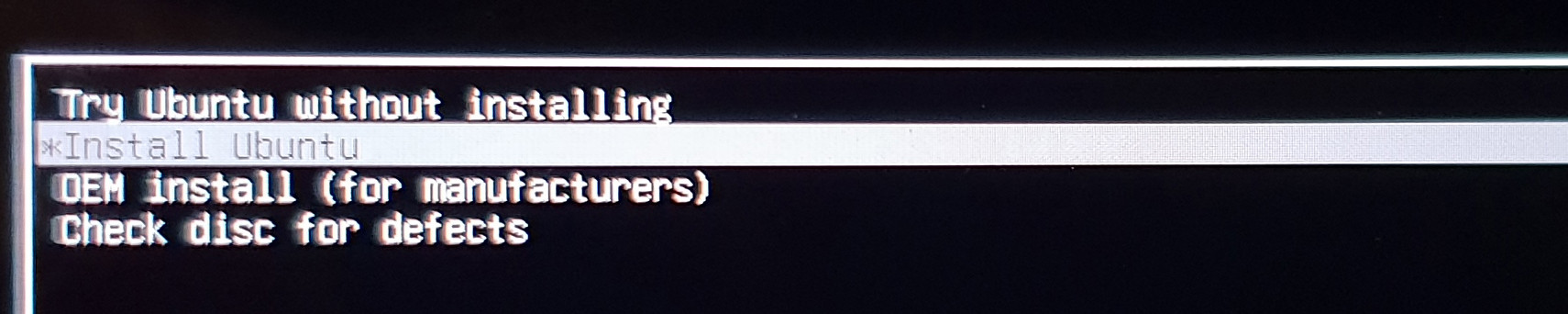
- Press ‘e’ to edit
- Edit line starting with ‘linux’, add nouveau.modeset=0 after the word ‘splash’

- Install Ubuntu as you would normally
- Press F10 to install Ubuntu (remember when restarting to add nouveau.modeset=0).
Apply Power Management Script
Alternative instructions at DELL XPS 15 9570 Ubuntu 18.04 Respin
The most complete script that I found for managing power and working sleep/resume was XPS Tweaks
Update the Linux Kernel
Kernel 4.17.x works well with the XPS 15 and the Intel 9260 wireless card I installed.
Ubuntu Kernel Update Utility
Ubuntu Kernel Upgrade Utility can be used to update to the latest mainline kernel. Mileage may vary.
Tweaking GRUB 2
- Nice 4k GRUB Theme
- Information on updating GRUB theme
GNOME Extensions/Tweaks
My favourite Gnome Extensions are
-
Dash to Panel. Icon spacing, size etc can also be tuned for a Windows 10 like user experience.
-
Shell Tile. Enhanced corner window snapping.
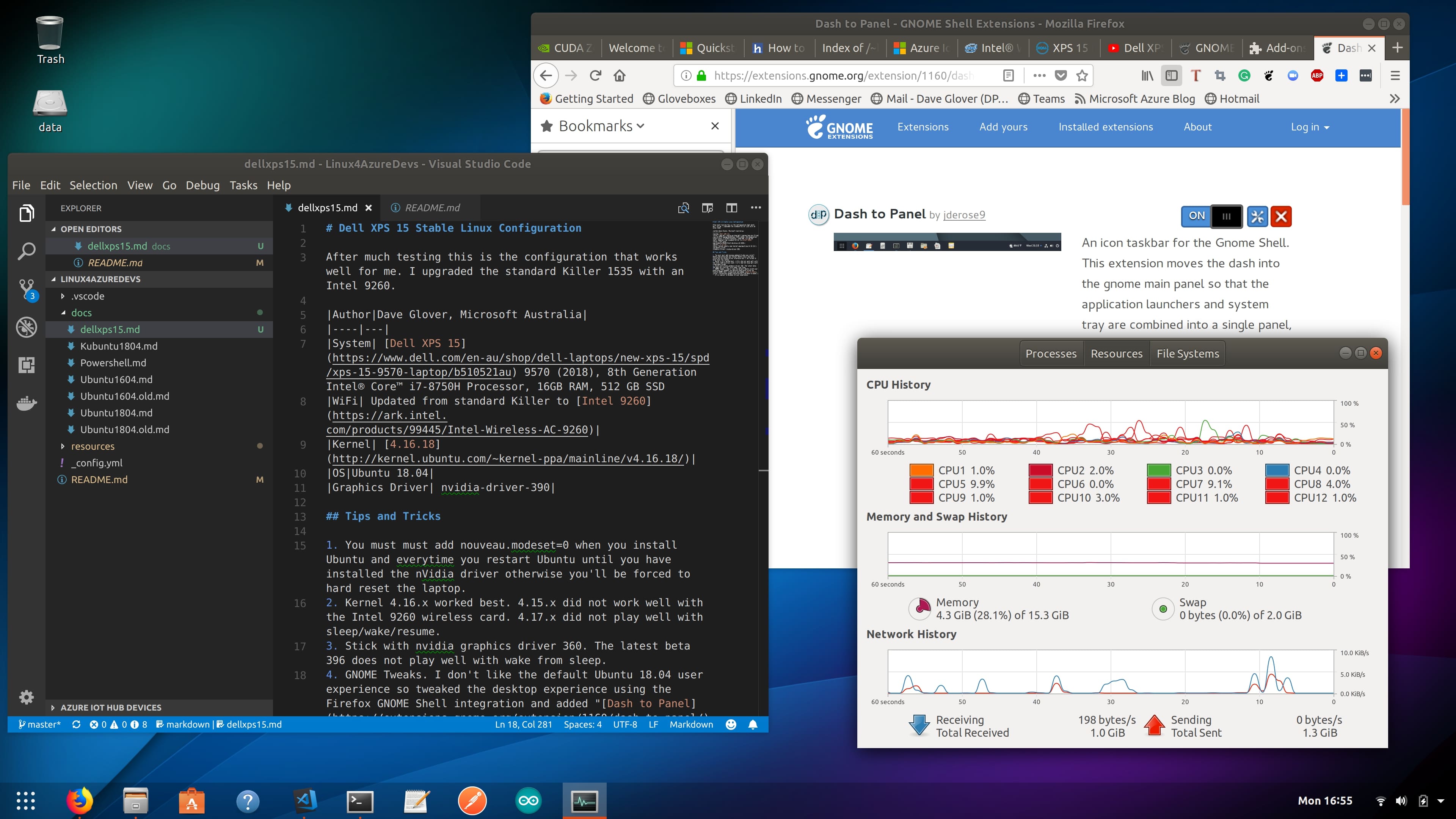
Increase swap file size
- Increase virtual memory. On this system not so necessary, but your system will become unstable if it runs out of virtual memory. Follow these instructions to increase the swap file.
Enable Touchpad Right Click
-
Enable Right mouse click on touchpad. See No secondary button (right click) on touchpad
gsettings set org.gnome.desktop.peripherals.touchpad click-method areas
Windows/Linux Dual Boot Time Sync
Windows keeps system time as local, Linux keeps time as UTC. When you dual boot you need to resync time on Windows.
As a work around I set Linux time to be maintained as local.
timedatectl set-local-rtc 1 --adjust-system-clock
Then reboot.
Reference: https://www.howtogeek.com/323390/how-to-fix-windows-and-linux-showing-different-times-when-dual-booting/
Cool Apps I install
- Sticky Notes
- Zoom Conferencing
- Freeplace (Mind Mapping)
- vokoscreen (SNAP Install) screencast capture
- GIMP