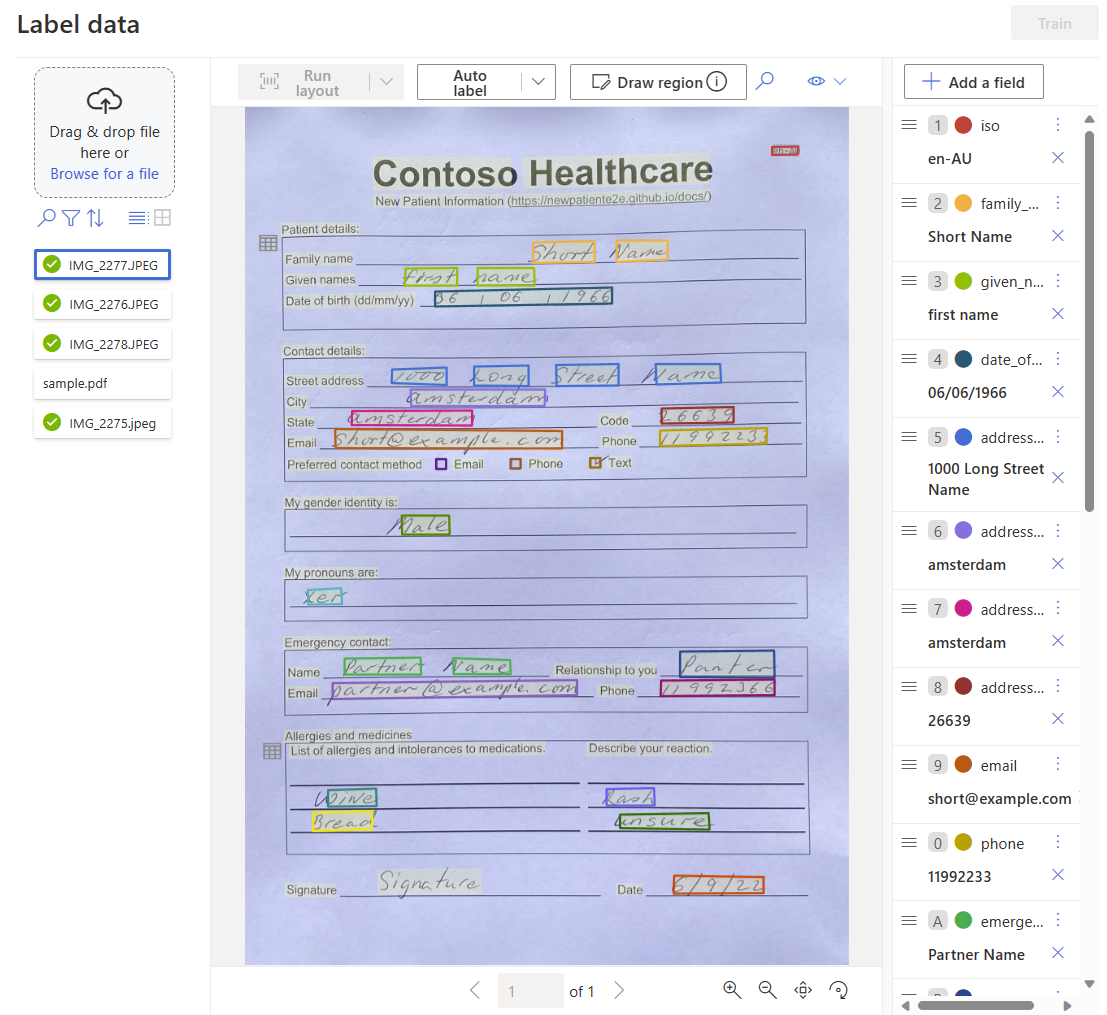Create a project
The Document Intelligence Studio provides and orchestrates all the API calls required to complete your dataset and train your model.
Start by navigating to Document Intelligence Studio.
Select the Custom models tile, on the custom models page.
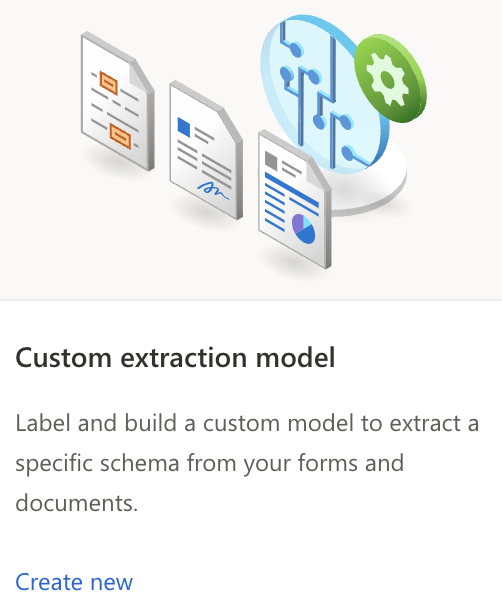
Next, select the Create a project button.
On the create project dialog, provide a
- Name for your project,
- Optionally a description,
- Select Continue.
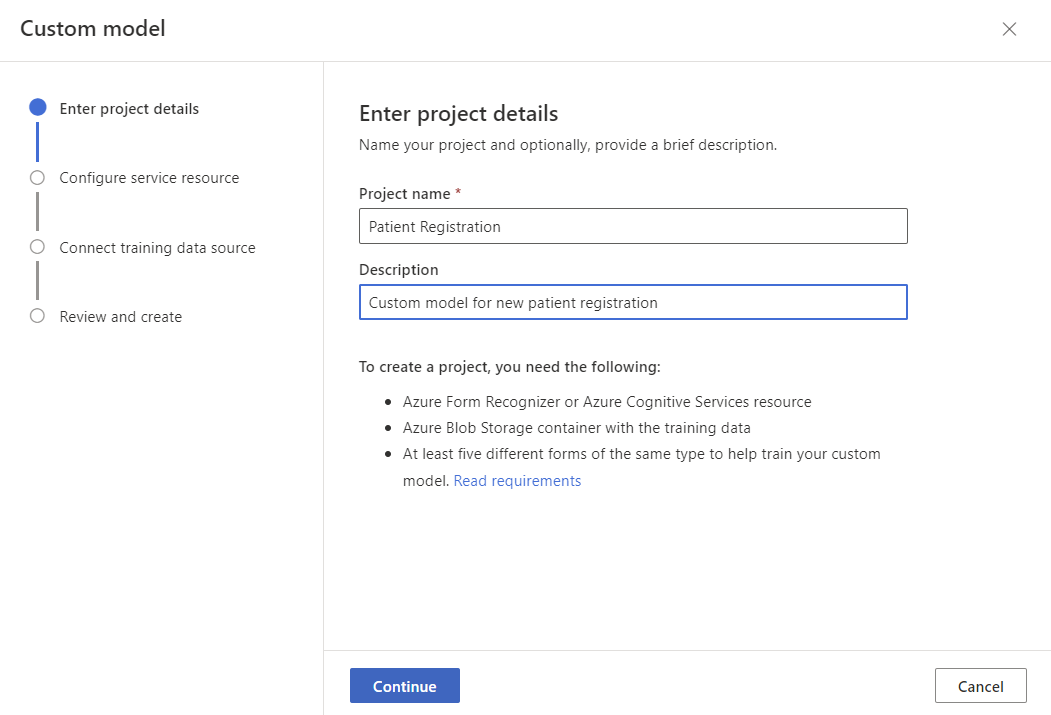
On the next page, complete the following steps:
- Select your Azure subscription.
- Select the resource group whose name starts with rg-contoso-health-app-NNNNNN.
- Select the Document Intelligence service Resource.
- Select API version 2022-08-31 (General Availability).
- Select Continue.
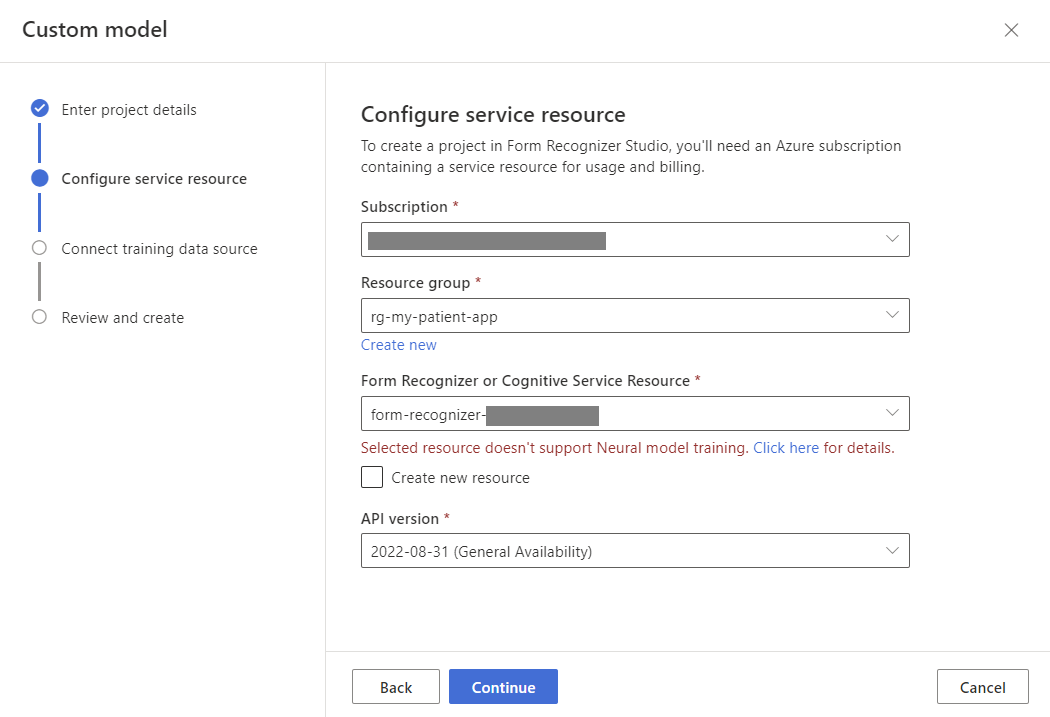
Next, select the storage account where you uploaded your custom model training dataset.
- Select your Azure subscription.
- Select the resource group rg-contoso-health-app-NNNNNN.
- Select the storage account, there should be only one storage account in this resource group.
- Select the trainingdata blob container.
- Leave the Folder path field empty.
- Select Continue.
- Select Create project.
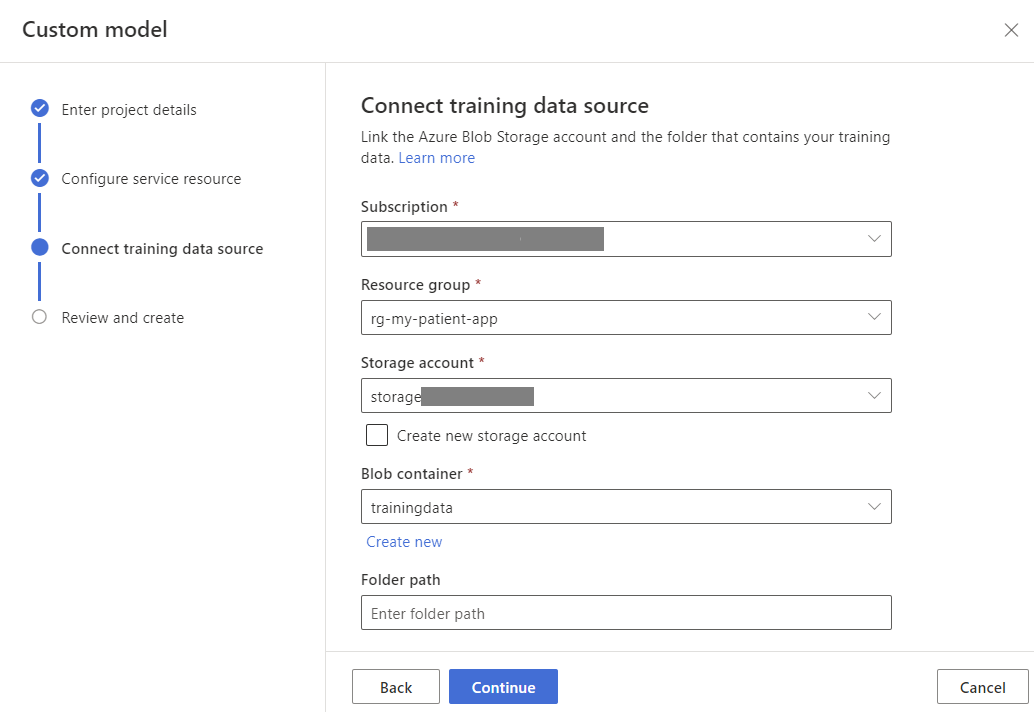
The Document Intelligence service will now be created and configured. Once the service is created, the Studio will open the project and display the Label data page along with the first pre-labeled document.
Close the Upload a document dialogue as you have already uploaded the documents to the Azure Storage account used by this Document Intelligence project.