The Whisper GUI app
Using Whisper GUI app, you can transcribe pre-recorded audio files and audio recorded from your microphone.
If you want remote access to the Whisper Transcriber Service on WSL then you need to run a proxy. The easiest way to do this is with ngrok. See Whisper Anywhere Access for more information.
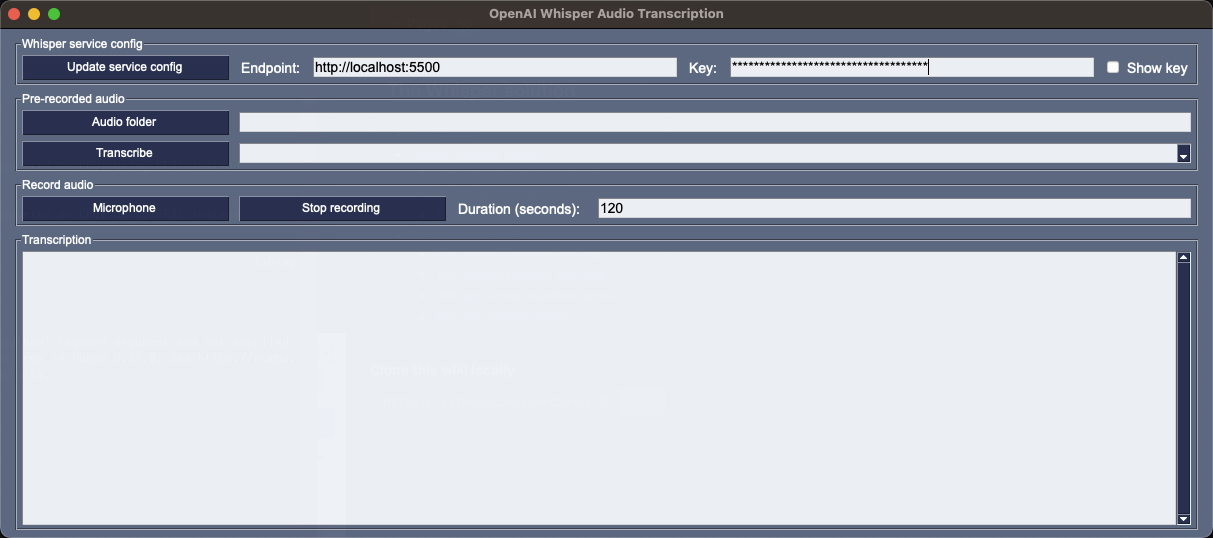
Install system dependencies
Follow the instructions for your operating system.
Install Windows 11 dependencies
- Install the latest version of Python 3. At the time of writing, June 2023, Python 3.11.3.
- Install
FFmpeg.- You can download the latest release from FFmpeg-Builds.
- Unzip the downloaded FFmpeg file and move to your preferred app folder.
- From
System Properties, selectEnvironment Variables, and add the path to the FFmpeg bin folder to the path. - Test FFmpeg. From a new terminal window, run
ffmpeg -version.
Install macOS dependencies
- Install
FFmpeg,Tkinker, andPortAudio.- Open a terminal window.
- Install Homebrew.
- Run
brew install ffmpeg python-tk portaudio.
Install Ubuntu dependencies
- Install
FFmpeg,pip3, andTkinker.- Open a terminal window.
- Run
sudo apt install ffmpeg python3-pip python3-tk
Install the required Python libraries
Install the git client if it's not already installed.
From a
Terminalwindow, clone the Whisper Transcriber Sample to your preferred repo folder.git clone https://github.com/gloveboxes/OpenAI-Whisper-Transcriber-Sample.gitNavigate to the
clientfolder.cd OpenAI-Whisper-Transcriber-Sample/clientInstall the required libraries.
On windows:
pip install -r requirements.txtOn macOS and Linux:
pip3 install -r requirements.txt
Start the Whisper app
To start the Whisper GUI app, run the following command from the client folder.
On Windows:
python whisper_gui.py
On macOS and Linux:
python3 whisper_gui.py
Using the Whisper GUI app
The Whisper server endpoint defaults to
http://localhost:5500. This is the endpoint to use when the Whisper server and the Whisper GUI app are running on the same system.If you are connecting to a remote Whisper server then review the [Whisper Server anywhere access](../Proxies/Whisper-ngrok Whisper-ngrok) page and use the remote endpoint provided by
ngrok.Add the Whisper server API key. The API key is displayed in the terminal window when the Whisper server is started.
Select
Update service configto save the endpoint and API key. Next time you start the Whisper GUI app, the endpoint and API key will be loaded from theconfig.jsonfile.If you wish to transcribe a pre-recorded audio file, select
Audio folderto choose the folder containing your audio files, then from the dropdown list, select the audio file to be transcribed, then selectTranscribe. The audio file will be sent to the Whisper Transcriber Service and the transcription will be displayed in theTranscriptiontext box.If you wish to transcribe audio from your microphone, select
Microphone, then record your audio. When done, selectStop recordingand the audio will be sent to the Whisper Transcriber Service and the transcription will be displayed in theTranscriptiontext box.