Learn about CP/M
CP/M originally stood for Control Program/Monitor. Later, CP/M became known as Control Program for Microcomputers. It was a mass-market operating system created in 1974 for Intel 8080/85-based microcomputers by Gary Kildall of Digital Research, Inc.
The first version was single-tasking on 8-bit processors with support for up to 64 kilobytes of memory. Later versions of CP/M added multiple-user variations and were migrated to 16-bit processors.
For more information about CP/M, see the CP/M Wikipedia article and CP/M Frequently Asked Questions.
Digital Research CP/M Operating System Manual
You will find a wealth of information about CP/M, including compilers, assemblers, debuggers, and more in the Digital Research CP/M Operating System Manual
Programming the Altair emulator
From CP/M, you can program the Altair emulator using Microsoft BASIC, BD Software C, the Intel Assembler and Linker, and the Microsoft MACRO-80 Assembler.
Get started with CP/M
Here are some CP/M commands to get you started:
Changing drives. The Altair emulator mounts two drives, drive A and drive B. To change drives, from the Altair CP/M command prompt in the Web Terminal, type the drive name, then press the Enter key.
a:
b:Display a directory listing.
dir
dir *.BAS
lsErase a file.
era *.txtCopy Microsoft BASIC
mbasic.comfrom drive A to drive B.a:pip b:mbasic.com.com=a:mbasic.comList the contents of a file.
type hw.cRename a file.
ren hello.c=hw.c
Get started with retro gaming
Download a retro game
The following is an example of copying the love.bas game to the CP/M filesystem using the CP/M gf command.
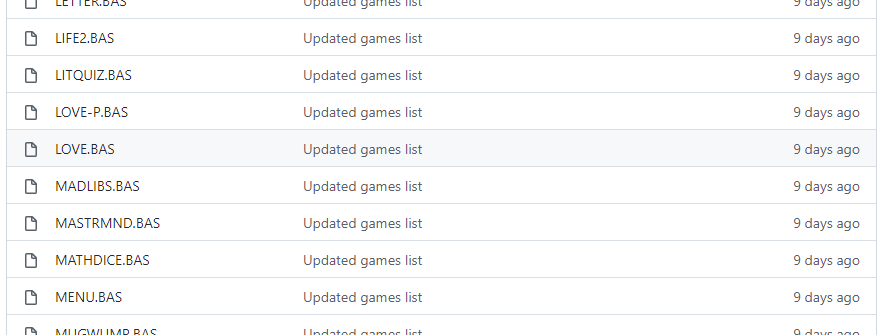
Review the Retro Games repo.
From the Altair web terminal CP/M command prompt, run the Get File command:
gfSelect endpoint 1 (GitHub)
Type the name of the file to be transferred. For example LOVE.BAS. Note, that the filenames are case sensitive.
Press Enter to start the transfer.
From the CP/M command line, start the game. For example
mbasic love
Note, a lot of the retro games in the repo expect to find MENU.BAS in the CP/M filesystem. So be sure to transfer MENU.BAS as well.
Retro game acknowledgments
This list of games was made possible by the dedicated work of CP/M Games and Vintage BASIC.